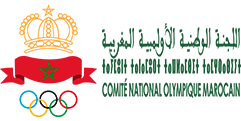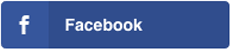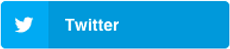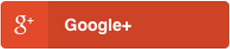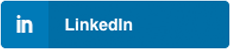Meeting International MOHAMED VI d’Athlétisme

Dernières Actualités

بلاغ : تأجيل الملتقى الفدرالي الرابع بمدينة تازة إلى يوم الأحد 22 يونيو 2025
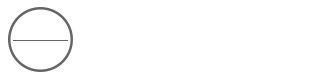
18
Juin
بلاغ : تأجيل الملتقى الفدرالي الرابع بمدينة تازة إلى يوم الأحد 22 يونيو 2025

La 8ème édition du Marathon International de Rabat organisée
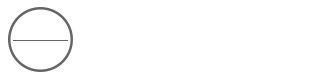
02
Mai
La 8ème édition du Marathon International de Rabat organisée
sous le Haut Patronage de Sa Majesté Le Roi Mohammed VI que Dieu l’assiste
le 27 avril 2025 a obtenu

Agence Marocaine Antidopage (AMAD)
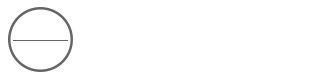
30
Oct
Informations et actualités antidopage du Maroc

Signalez tout acte de dopage
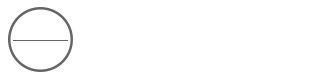
22
Oct
Signalez tout acte de dopage :
stopdopage@frma.ma

Calendrier

Evénements à venir

WORLD ATHLETICS
Newsletter
Entrez votre e-mail et inscrivez-vous à notre newsletter

Partenaires
© 2019 - FRMA , Réalisé par hyperlink